This Articulate challenge is to create your own background images. The idea is to plan your shots, shoot photos, then manipulate them to work in your project.
The Project
I wanted to share a software training piece I’d created at the eLearning Guild’s SolutionFest, but had to change both the branding and the industry before I could. That involved a lot of new development, including new background images and some video. Time for a photo shoot!
My Shot List
I scouted out a nearby business park and showed up with my shot list in hand. I’ll only share a couple of them in this post, but the shots I wanted and got were:
- From the parking lot looking back at the office building with my vehicle in plain view in the center.
- From the office building looking out to the parking lot with a field in the background.
- Looking down the alley of office park building back doors, plus some closer shots of the doors.
- A stop sign at the end of the alleyway.
- A video focused on the stop sign, then quickly panning down the alley and back.
Image Manipulation
For the still images I cropped and manipulated them to match the style of the rest of the course, which I’d designed to de-emphasize the background to make it easier to focus on the content. Since I developed this in Articulate Studio ’09 it was quick and easy to use the PowerPoint image formatting options. I used a tan color and the “pastels smooth” artistic effect.
Shot #1: From Parking Lot to Building
For this shot I cropped the image so that the vehicle was easily visible between the characters so I could add the company logo to the door.

Shot #1: Original

Shot #1: Used in the Course
Shot #2: From Office to Parking Lot and Field
I wanted this shot to be very simple, with just a hint of parking lot stripes and nothing else to act as a distraction.

Shot #2: Original

Shot #2: Used in the Course
See The Whole Thing!
If you’d like to see the entire demo as I showed it at SolutionFest, which used all of the other shots on my list, you can view it right here. If you’d like to learn more about how I designed this project, all of the details are right here!
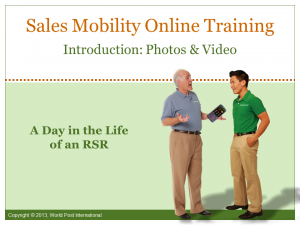
Nice job Jackie, great idea to put the software training on context as well.
Thanks, Dan! Didn’t I see you at this business park on the morning of the shoot as well? Thanks for all of your help on this project. :)
Great use of PPT’s artistic’s tools for subtle effects. I like the logo you added to the truck:-)
Thanks, David. I liked that one, too. :)
Very cool Jackie. I’m doing something similar for a fire training course at the hospital I work for. Your posts to the challenges are always an inspiration.
Thank you so much, Miranda! It sounds like your topic could give you a lot of room for creativity in the shoot. I hope it goes well and that you have great success in putting it all together!
Great job! Loved the idea of using effects on the background. I usually fade them.
Thanks so much, Zifang! Do you mean you make them more transparent? That’s a great technique, too!